The traditional design of websites and a lot of apps involves the use of white and bright colours. While this design makes a lot of sense for printed media, where the default paper colour is white, it isn’t as well suited for screens. Dark mode is a setting available in many apps that allows you to use an alternative, darker colour scheme.
One of the big advantages that dark mode offers is reduced screen glare. A screen displaying a primarily white image is bright, even when set to a low brightness setting. This is especially apparent when using a screen, such as your phone, in the dark. A dark mode colour scheme addresses this issue, with the darker colours making the screen appear less glaringly bright in the same scenario.
Devices equipped with OLED or AMOLED screens also see a power usage benefit with dark mode enabled. OLED and AMOLED screens have pixels that directly produce light, compared to traditional LCD screens, which filter colours out from a constant backlight. Darker OLED and AMOLED pixels don’t need to produce as much light and so use less power. When displaying black these pixels can even be completely turned off and don’t require any power. Overall, this means that consistently using dark mode on an OLED or AMOLED device can result in power savings and battery life improvements over devices with traditional LCD screens.
Dark mode in Skype
In the Skype desktop app, the default colour scheme primarily uses white and pale greys. Thankfully Microsoft has built a dark mode into the Skype app as well. To enable dark mode in the Windows Skype app, you first need to click on the triple-dot icon in the top-left corner of the main Skype window, then select “Settings” from the dropdown menu.

In the Skype settings window, switch to the “Appearance” tab on the right, then select “Dark” from the list of “Modes”. Selecting dark mode will immediately switch Skype over to the dark mode colour scheme.
Tip: Skype also offers a “High contrast dark” mode, which sets the interface to a monochrome white on black appearance.

As well as dark mode, you can also configure the “Colour” with the six coloured circles just above the theme selection. These colours are used for the background of chat messages as can be seen in the “Preview” box at the top of the appearance settings page.


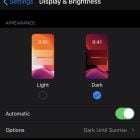





Did this help? Let us know!