Users of the Asus Transformer Pad tablet are often hit with a problem where the device won’t turn on. If you’re experiencing the same problem, we have some steps you can try.
First, it may seem simple, but make sure you have charged the Transformer Pad properly. If you’ve just purchased the device, it’s recommended that you charge it for at least 8 hours before turning it on the first time. Charge it using the wall adapter, not your computer as charging via USB can take much longer.
Also ensure that you are pressing and holding the “Power” button to turn it on. Tapping it once without holding it will not turn it on.
If you are sure you have enough battery power and you are doing everything properly, try the following steps:
- Press and hold the “Volume Down” button, then press and hold the “Power” button.
- Continue to hold both buttons until the screen powers on. Once you see an image on the screen, let go of the buttons.
- Press the “Volume Up” button. The device should power on normally.
If none of these steps worked for you, you may want to contact Asus. The device may need to be sent in for repairs.
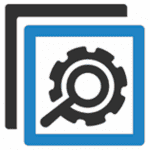


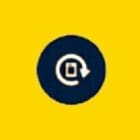
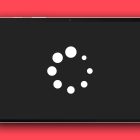

Ralsto says
Had the same problem as described in the comment about having to hold the power button constantly to keep it on and found a simpler fix for it. Do like it says and start it up by holding power and volume down for 20-40 seconds, but then instead of all that battery draining business you just need to get into the bios menu. This will have a different method depending on your exact model, for some power + volume down is actually the button combo for this too, others you might have to press esc or f2 or something during boot. Anyway if you can just get to that blue screen where it asks you to choose between booting to windows or going to bios setup, I was able to just pick windows and it started powering on like normal again.
Carol Creech says
Don’t know if others have had these problems on Asus T102: power button had to be taped down to stay on; error msg “Firmware needs to be updated” appeared during boot, hardware keyboard and mouse pad don’t work; machine cuts off and must be rebooted regularly. I was on Windows 10, vsn 1903, which seemed to ruin everything on this Asus T102. Finally, I was able to get the onscreen keyboard to work long enough to install Windows 10 vsn 1909. This fixed ALL the problems. I’m waiting on other Asus users to determine if vsn 20h2 works ok before installing it.
Ebel says
Worked for me too! ASUS T200. THANK YOU!!! ♡
Colin says
Thank you, your solution worked!!!! It was so strange that it wouldn’t turn on.
Naphtali Pule says
@Jeff Kearey
Thanks that worked what you said!!
Jeff Kearey says
Mine is a T102H. Apparently if it goes into deep discharge the device does not recognise the fact it has been recharged. If you hold the power button down for 45 seconds or more, and it begins to start up, but as soon as you release the button it immediately switches off than that is the diagnosis. The device appears to work as long as you keep the power button held down, and will go all the way to fully start windows, until you release the button. Also the battery icon is missing at that point. The solution I read, and have used successfully twice now is to permanently hold the power button on with a thick elastic band, and keep the charger on for 24 hours. Then remover the charger and let the device fully run down again (keep the screen alive). Release the power button and reconnect the charger and allow about 15 minutes to get enough charge to start. It should now start normally by holing the power button down for about 6 seconds. The battery icon will be back, and the charger should be reconnected to fully charge again. This is a bit of a palava but it has worked for me.. It is still a very slow machine although i improved the performance by re-installing windows from scratch. using a USB drive..
Steve says
I have puchased new transformer tablet. I have tried everything that i see to do. With no results. Will not do anything. Only orange light is flashing. Been on charger for 10 hrs. Switched charger 3 hrs ago. No results. Looks like im taking back where i bought it in the morning. How disappointing. Its a present for my wife.
Ignazia Micallef says
How clever are you!!! Thank you :)
Colleen says
Worked great
Susan says
Thank you so much!!!
Aaron says
Works ! thank you ! make sure you hold the power and volume down buttons until it switches on mine took about 45 seconds and then press volume up. may have had something to do with the latest update or something, cheers !
Sunday Ijeoma says
I have Asus Notebook PC, Model: T100T
I try to on the system it on but show Please wait for some time and show blue screen with one box
NetStart
Inside the box, there is something written inside that i didn’t understand and is Arabic.
After i click on OK, It we show recovering step in Arabic and it wont boot. i try to recovered the system, but is didn’t work…. please help me.
Joey says
Please i just bought my tablet 2night ago…and then last night the battery went flat, so I charge it the whole day..and I tried every way and still not working I have no idea what is wrong
Susan says
Thank you!!
LadyD says
Oh wow. It worked, thanks so much.
Anonymous says
It worked…Thank you.
Michael Quane says
Verizon says I need a new battery. Wherecan I buy one? Verizon doesn’t carry.
DANE ANDERSEN says
THANKS FOR THE SUPER TIP, WAS READY TO THROW AWAY.
THANKS!!!!!!!!!!!!!!!!!!!!
Donna says
My tablet still didn’t turn on even after I did power button & volume down button… I dont think this tablet is worth the money!!
Danny amaro says
If your Asus won’t turn on. Flick it a little or wet your finger and slowly move it around the outside and gently slide it in a little at a time.
Kenneth says
Worked, fantastic, thanks! So, why does this work?
R says
Can’t get anything out of mine at all. It’s fully charged, I hold down the power button and I get a blinking white light as normal but nothing else ever happens. Never actually turns on, and I just get the blinking light whenever I do anything with the power button.
The model I have doesn’t have a Windows button, just power and volume. I’ve tried every combination I can think of but no joy.
Mischel says
It works!!!!!thank you…
Maricel Corpuz says
Its not working what to do ?
Sam Colley says
No. I can hold the buttons until the tablet gets to the desktop, but it still shuts down as soon as I release the buttons.
Dave Mulvaney says
Worked perfectly! Thank you.
David Bird says
It’s works thank you
Elizabeth Kennedy says
Thank you, it worked!!
Brian says
Thanks, worked for me. Why does it happen and why don’t Asus give you this information?
Aya Rashed says
This post help me !
Thanks
Teresa Woods says
Have a Asus Transformer Pad we don’t have the original AC charger. Want to use one with the correct output. Could you please tell us the correct output of the AC charger. We have 2 of them one is output 5.0V = 2.1 A & the other output is 5.2V = 2.4 A
Greg says
Trev, any idea why that worked? The Device Manager shows that the battery is disconnected for my mother’s computer. I found your suggestion, and I currently have the computer running inside Windows. I noticed that it’s running an older version of the BIOS (300) as opposed to the latest (303). I tried updating, but it cannot as it says that the battery needs to be reconnected. Also the keyboard is currently not working. This computer has been sent to ASUS 3 times already. I got it as a gift for my mother and completely regret it.
Kathy says
My Asus tablet comes on, its a black scream and it says ASUS with a little white circle that just keeps spinning.
Gail says
It worked! Thank you so much.
nobody says
hey “Trev”
Chill down buddy! I only shared the method that works for me, I didn’t know you post it in a previous post. Besides, stop saying it’s “your fix”. A lot of people out there know that fix, you are not the only one.
Trev says
Hey “nobody”
That’s exactly what I said to do a while ago in a previous post, which has helped many people here on Technopages!! Try coming up with your own fixes!!
Trev.
nobody says
Do a hard battery discharge by using tape or a rubber band to hold the power button. Once the tablet is on, do whatever you like, I went to youtube and searched for a 7 hours long 1080p video, and just let it drained its battery. After draining its battery, it would do a hard reset itself. Plug the pad into your power outlet and let it charges, it should be working again!
Margie says
Unfortunately, this didn’t work for me. As soon as I release the power button, the screen turns off. The whole thing may turn off. I can’t tell. I’ve read, watched videos, done everything I can think of short of opening it up for the last 3 weeks…since I don’t want to forfeit the warranty of a 2 month old device.
I gave up this morning and called their technicians. They couldn’t help me fix it but as soon as I can figure out how to turn off the finger print security I’ll send it to them. I guess I should have done that 2 weeks ago. It’s a great device at a great price. I just hope it doesn’t happen again.
Tristan says
Your fix worked for me. Thanks a lot.
Lars Winther says
After trying every button combination plugged/unplugged, I finally solved my issue by disconnecting the battery for a couple of minutes and then reconnect. Found a nice little youtube video that showed the process of removing the backcover. Afterwards it turned on perfectly again. :-)
KARENE STEWART says
Thank you, this worked. But I have a question. WHY does this happen. My tablet is less than one month old!!!
Monique says
Worked but why did this happen
Kath says
Thanks. for the tip. I was beginning to get disappointed. Was wondering what the heck after paying 1100£!! I hope it performs as well it its price tag!!.
Tom says
According to Asus, you shouldn’t have to hold the power button to get it to start. When I first bought mine, it would start by just pressing the button. Then it started flashing a battery level indicator instead of starting.. After sending it in for repairs, it definitely won’t start unless the button is held down till the ASUS logo appears. I guess this is “normal” operation. Fortunately. I have 10 months of warranty if it starts acting up again.
Trev says
This did not work for me. The “Gumbie” at Staples told me I have to send it to Asus to have the battery disconnected and then reconnected, an $80 charge plus shipping.
Here’s what I did!!! I made the battery go dead by putting an elastic band on the power button and did some updates etc until it died. Then I plugged in the power supply, let it charge, restarted as it should…BOOM ?
Ssema says
It worked about to return it to aafes
Leila says
Thank you. It worked. Was about to sob
Kevin says
Thank you!!!!